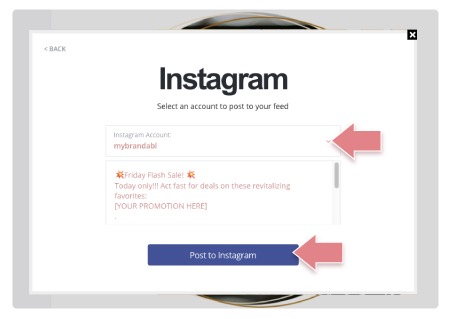Post to INSTAGRAM: DIRECT Method
STEP 1:
SELECT A POST
- Select a Post
- Click on SCHEDULE OR POST
MOBILE: This method is possible on Desktop and Tablets, it is NOT available for mobile devices.
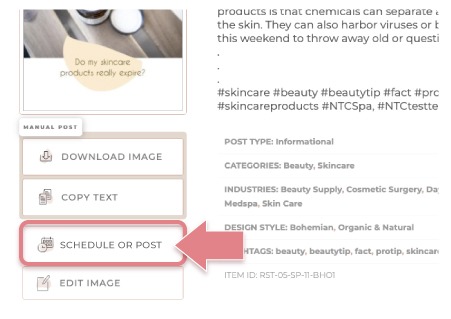
STEP 2:
POST TO INSTAGRAM
- The Schedule / Export window will open in the Post Designer then select POST TO INSTAGRAM
TIP: If the window does not open. Click the POST / EXPORT button.
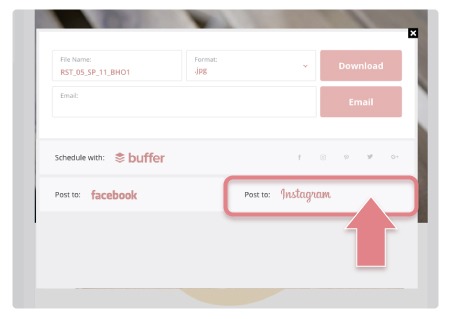
STEP 3:
CONNECT TO INSTAGRAM VIA FACEBOOK
- If this is your first time posting to Instagram you will need to connect your account to Facebook
IMPORTANT
Your Instagram business account must be tied to a Facebook Page to allow direct posting. If it is not tied you will be prompted to tie your accounts together. Additional Instructions:
Linking Facebook & Instagram Accounts
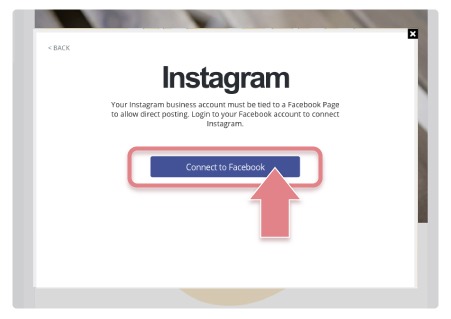
STEP 4:
Log Into FACEBOOK & Select Your Account
- Authorize Instagram via Facebook by logging in.
- Select ‘CONTINUE’ when asked to proceed.
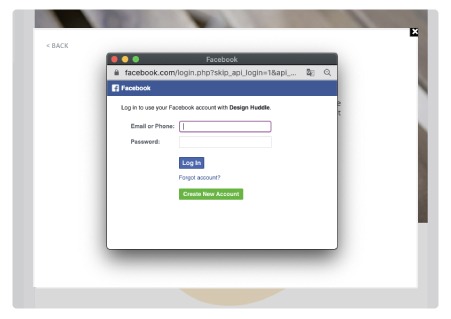
STEP 5:
Select Your Instagram Account
- Select the Instagram account(s) you want to authorize.
- Next you will be asked to connect a Facebook page (if you have not already done so). You can select a Facebook page or leave it blank and continue.
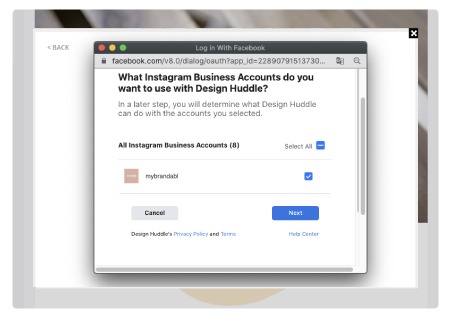
STEP 6:
Authorize
- Authorize Design Huddle / Brandabl to post to your account. ALL must be selected for the connection to work properly.
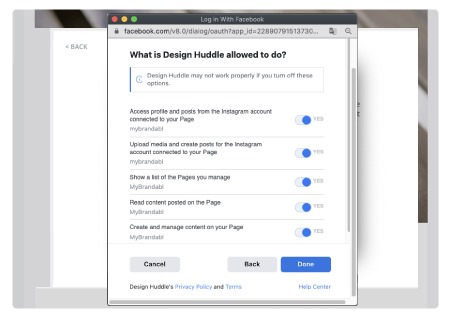
STEP 7:
EDIT CAPTION & POST
- Select the account you want to post to
- Edit the caption and hashtags (if you want to)
- Click POST TO INSTAGRAM
NOTE: Captions are not saved back to Brandabl. If you plan on posting this to other platform make sure to copy the text.